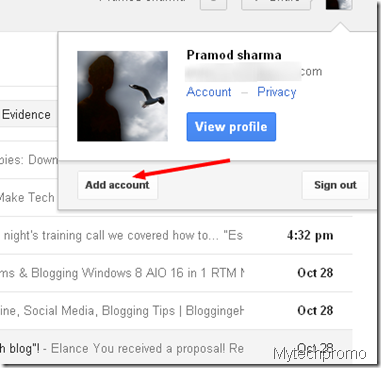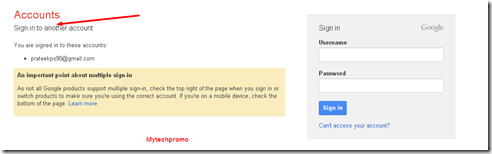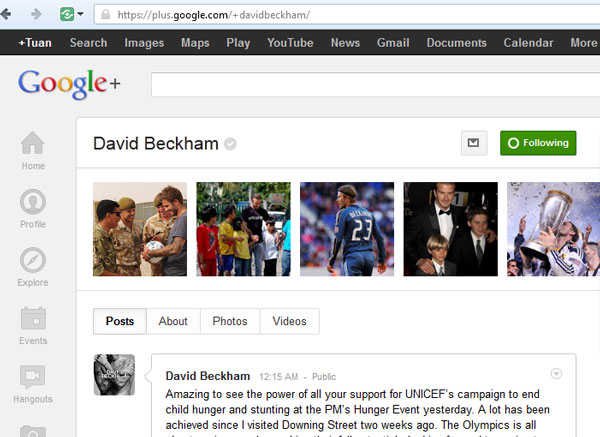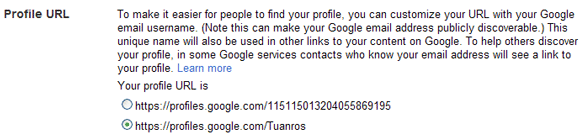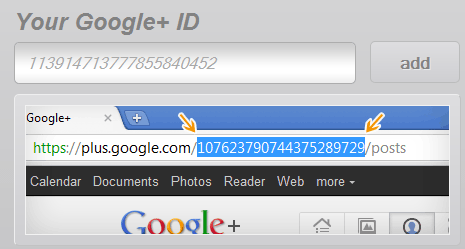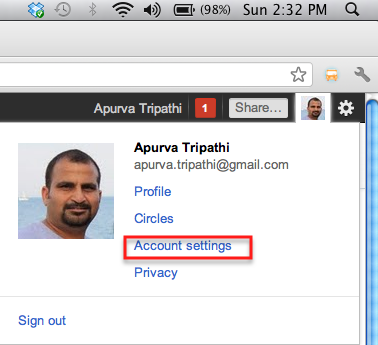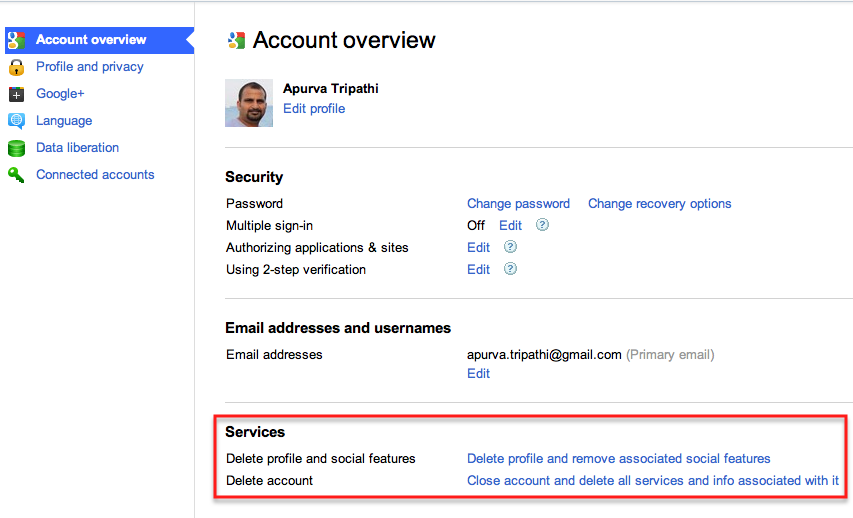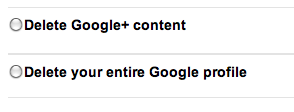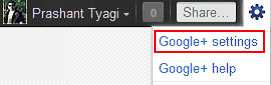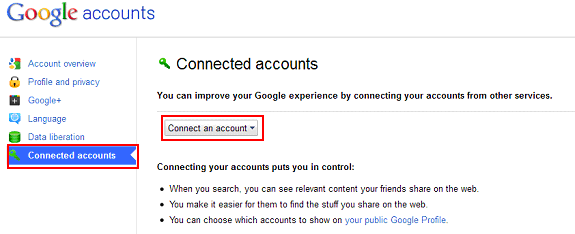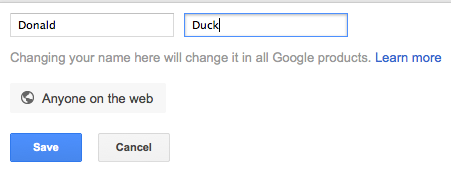Google plus Tips & Tricks To Make the Most of Your Account
0
Google plus Tips & Tricks To Make the Most of Your Account
Google+ Tips & Tricks: 10 More Ways To Make the Most of Your Account
Google+ Tips
shared by Mashable and users who responded to Mashable’s post at Google+. All these tips are handy and let you experience the actual power of Google+ (PLUS).Google has finally rolled out Google+ which is not yet another service like Google Wave and Buzz, but is an amazing and power packed social networking website which is deemed to rise very high and compete with today’s biggies ‘Facebook and Twitter’.
# Here are some useful
1) Check Your “Added to Circle” Notifications
A good way to ensure you don’t miss any important circle additions is to hit up the “People who’ve added you” view every once in while.To see this on your profile, click on the circles tab and then select the option. Once you’re in this view, you can click on the drop down menu to view “Not yet in circles.”
This will bring you the people that have circled you, but that you haven’t circled in return. It’s an at-a-glance method to catch anyone that might have slipped through your circle net.

2) Filter Your Notifications
The main “notifications” view is useful but it can be a little cluttered to work through with all of those overlapping updates in one listYou can actually filter those notifications by clicking the “More” drop-down option at the top right of your page.
Being able to view mentions, photo tags, posts by you, posts by others and circle additions is a lot more useful than the default view.

3) Select the Correct Thumbnail
When you add a link to a post, Google+ doesn’t always automatically select the correct thumbnail to go with the content.Before you hit share, make sure the thumb is right. If it doesn’t, click on the arrows that appear on the top left of the image to scroll through the options.
Alternatively, hitting the “X” removes the thumbnail from your post altogether.

4) Save Time With the Notifications Toolbar Icon
The handy notifications icon on your Google+ toolbar can save you tons of time.Once you’ve hit the icon, you can see more notifications by using the left and right arrows to scroll. You can even save time by adding comments from the notification window.

5) Tag People in Photos
It’s not immediately obvious how to tag people in your Google+ photos.To tag people, you have to open your photo in the lightbox viewing mode. To do this, go to your photos tab, select the album, then click on the photo. This should load it up in lightbox view, at which point you’ll see the option to “add tag.”
An important note: If you tag someone in a G+ pic they will have access to view the entire album in which that photo appears.

6) Enable High-Res Video Chat
High resolution video chat is available in Google+ but you need to take some steps to enable it. Click on the chat’s drop-down menu and select settings. Now, check the “Enable high-resolution video” box.
7) Lock Down the Dimensions of Your Profile Pic
Google+ profile photos are 200 pixels by 200 pixels. Rather than chop down a larger pic, or worse still, stretch a smaller one, we suggest resizing the image you want to use as a perfect 200 x 200 pixel square before you upload it. This means your image will appear exactly as you want it to.
8) Display Your +1′s
The default setting on Google+ is that your +1′ed pages from around the web will not show up on your profile. However, you can change this to let people see what you’ve been liking.Go to your profile tab, click “edit profile,” then click on the +1′s tab. You will now get the option to “Show this tab on your profile.”

9) View Your “Nearby” Stream on a Computer
One of the most popular features of the Plus mobile app is the “Nearby” functionality that lets you view public posts in your vicinity.Until this makes it to the web version, we have a workaround that lets you view the location-based stream on your computer.
The URL for the mobile version of Google+ is m.google.com/plus, however, entering this in your browser will just redirect you to an info landing page about Google mobile
Entering https://m.google.com/app/plus/, however, will load up the mobile version proper and let you tune into those local posts.

10. Send Invites Without an Email Address
Google+ makes it possible to send invitations to join the service without even needed an email address.This is ideal for enticing friends and followers over from Facebook and Twitter respectively. The “Send invitations” option on the right of your Google+ screen now generates a link to invite up to 150 people.

Take a look through the gallery and share in the comments any suggestions you have for improving the G+ experience.
If you liked this post, say thanks by sharing it !