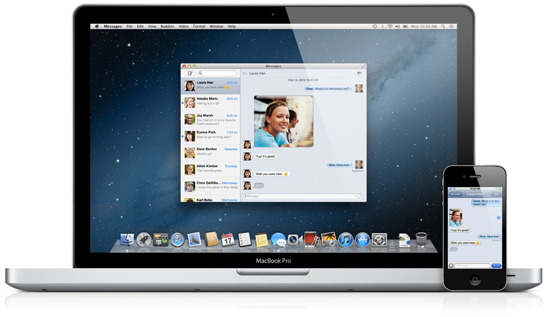IPhone 5: 30 Tips and Tricks
38
IPhone 5: 30 Tips and Tricks
Tips and tricks to get the most out of your iPhone 5

The iPhone 5, by Apple
Published on Oct 5, 2012
The iPhone 5 is just as intuitive as every iPhone that
came before it, but we offer some tips and tricks to help you get the
most out of the device. Whether you're a first time iPhone user or a
seasoned veteran, we've made sure to include a little something for
everyone. By the end of this guide, you should be a little more savvy
than all your other iPhone 5-toting friends!1. Opening and closing apps: It seems simple enough, but I'm baffled by how many people don't know how to close apps out of the system tray. You'll need to do this every now and then if an app is acting funny or crashing. To open an app, just tap on it. To close an app out of the tray, go to your home screen, double tap the home button and all of your most recently used apps will pop up. Press and hold any one of the apps until they start wiggling and you can hit the red badges on the apps you want to close.
2. Lock and unlock screen orientation: If you want the screen to stay in portrait mode while you're lying down in bed or on the grass at a picnic, simply double tap your home button to bring up the system tray. Swipe the tray to the left and you'll see the orientation lock at the far left. Simply tap it to turn it on or off!
3. Using Siri: If you need a little help from Apple's digital assistant, simply press and hold the home button for a few seconds and you'll see Siri's microphone pop up. Tell her to set a calendar event for you or to set an alarm. You can even have Siri reserve tables at restaurants or give you movie times and reviews. If you're unsure what you can ask Siri, simply press the little "i" when the microphone pops up.
4. View your notifications, current weather and more: See that black bar up at the top of your screen? You can touch and drag that down to view your notifications and all kinds of other goodies. If you're in an app or game where the bar isn't visible, simply swipe down from the very top of your screen and you'll see a tab slide out. Pull that tab down and the notification pane will slide down.
5. Find apps, contacts, e-mails and more with ease: When you're on the very first page of your home screen, simply swipe to the left and the iPhone 5's universal search bar will appear. Find what you're looking for there!
6. Shoot photos with your camera, then do a little more with it: Open up the camera app by tapping on the camera icon, then simply press the shutter button or the iPhone 5's volume up key to snap photos! Looking for a little more functionality? Press the Options button and you'll see toggle switches for Grid, HDR and a panorama button. You can also turn flash on and off or set it to auto, or switch to the front-facing camera. The grid comes up to help you compost images and make sure your horizons are straight. HDR makes sure you get details in photos that have very bright and very dark areas in one scene. The Panorama button will take you to a new feature in iOS 6 that allows you to take a sweeping photo of a very wide scene. Simply follow the instructions that pop up on the screen!
7. Download and update apps: Open the App Store and feel free to poke around for apps you might like. Don't see what you're looking for? Try the search tab indicated by the magnifying glass. If you see a red badge on the update section or on the app icon from one of your home screens, it means an app needs your attention. You can update apps one at a time, or simply hit "Update All" and let your phone do the rest.
8. Set a passcode lock and protect your phone: Go into Settings, then click General and scroll down to Passcode Lock. Turn it on and select a code that's easy to remember. Our phones tend to have social networks, e-mail, photos and other sensitive items that we want to keep from prying eyes, so be sure to lock your device!
9. Refresh your e-mail with a simple gesture: Addicted to e-mail? If you don't have push e-mail set up, you can simply go into your e-mail inbox or list of inboxes and swipe the whole screen downward. This will force your iPhone 5 to check for new messages.
10. Take a screen shot: See something on your device that you want to share or keep as a photo? Take a screen shot! It's easy -- all you have to do is press the power button up top and your home button at the exact same time anywhere you are on the phone. Whether you're in an application, on the home screen, in a game or in the middle of a video, press those two buttons at the same time and a screen shot will be saved into your Photos app.
11. Dictate your messages and e-mails: Don't feel like typing? Let the iPhone 5 do the work. Whenever the keyboard pops up, tap the little microphone next to the space bar and start talking. Whenever you want to insert a period or question mark, simply say "period" or "question mark." You'll need a data connection for this to work, so if you're in a subway on a plane or in the middle of Antarctica, this may not work.
SAFARI
12. Go full screen: To go into full screen mode in Safari, simply turn your phone to landscape mode (make sure screen orientation is unlocked) and you'll see the expansion arrows on the lower right-hand side. Tap the arrows and you're in full screen mode! To reverse it, tap the arrows again.
13. Save a Web page to your home screen: When you're on the page you want to access quickly from your home screen, tap the arrow button on the menu bar at the bottom of the screen. A list of options will come up; select "Add to Home Screen." Now you'll have an icon on your home screen that will take you straight to that Web page. This is useful for Google Maps (simply go to maps.google.com in your browser) if you hate Apple Maps.
14. Search for text within a Web page: Looking for a word or phrase in a web page like Wikipedia or a news article? Simply type in the word or phrase you're looking for in the search bar on the upper right, and scroll down past the related search terms to see if the word or phrase appears on the page. It will also tell you how many times it appears on the page. Click on the word or phrase and it will shoot you to it on the Web page, highlighted in yellow. Click the forward or back arrows to cycle through the other sections of the Web page where the word or phrase appears.
15. Save an article for offline reading, or read it as text only: See the URL bar on Safari? It's got that icon on it that says "Reader." Click that and you'll see a beautiful, text-only version of the article or page you're trying to read -- free of ads and photos. Want to save that article for offline reading? Hit the arrow button at the bottom of the screen (in normal view) and you'll see a selection of options pop up. Click on "Add to Reading List" and now, when you click on your bookmarks icon, you'll find the article saved in the Reading List bar (the one with the eyeglasses icon).
16. Save an image from the Web: Simply tap and hold on any image you see and tap "Save Image" when the option pops up. The image will be saved into your Photos app.
17. Search your inbox: Looking for a message? Once you get into your inbox of choice, simply pull down on the screen and a search bar will be unveiled. Can't find what you're looking for? You'll have the option of checking your e-mail server if the iPhone 5 can't find it in its history.
18. Batch edit/flag/delete messages: Click edit in your inbox and select messages you want to Archive, Delete or Move to specific mail folders.
19. Set up VIP contacts: With iOS 6 on the iPhone 5, you can set up VIP contacts so that all your important messages are organized in one place. You can even set up notifications so that when your VIP contact messages you, you'll know right away that it's not just another junky e-mail coming through. Click here and we'll show you how to set up VIP on your iPhone 5.
20. Insert images into your e-mail: You can either share directly from your Photos app, but what if you're composing an e-mail and you decide you want to throw an image into the body? Simply go into your photos app and, in gallery view, click the edit button on the upper right. Select the image or images you want and click copy. Go back into your e-mail, press and hold in the body where you want to insert the images, and select "paste."
21. Quickly edit your drafts: If you press and hold the compose button in your mailbox, you'll be taken straight to your drafts where you can edit or send off messages that are ready to go.
EXTRAS
22. Scrubbing music and video: Do you want to scrub through audio or video a little slower than the default mode? When you touch the progress bar on video or music to skip forward or back, press and hold the progress indicator and slide your finger downward and you'll have the option for half, quarter and fine scrub. This way you can move forward and back over just a few seconds instead of like 20 or 30 seconds at a time.
23. Update your Twitter or Facebook status quickly: If you log into your Facebook and/or Twitter accounts in Settings (Go into Settings and scroll down for Twitter and Facebook), you can update your status from anywhere on the phone. Simply pull the notification center down by dragging the bar that shows you the time and your battery ilfe, and you'll see two buttons for Twitter and Facebook. Simply tap either one and you're set!
24. Add special characters in your messages and e-mails: Looking for a letter with an umlaut or something a little special? Simply press and hold a key on your keyboard and you'll see a bunch of special characters pop up. Slide your finger over to the one you want and you're done.
25. Find your stolen iPhone: Install Find my iPhone from the App Store and make sure you're all set up on iCloud. A friend lost her iPhone at a party over the weekend and had Find my iPhone on her device, but wasn't set up over iCloud! You need both, folks, so head over to www.icloud.com and set up an account and do the same in your phone under Settings (in Mail, Calendars, Contacts).
26. Set Do Not Disturb so that, well, you aren't disturbed: Go into your Settings and turn on Do Not Disturb. You can set this feature to turn on and off at certain times of the day, and you can even let certain users get through to you while the feature is on. Or if someone calls you multiple times within a short time span, the call will get through as it's either an emergency or just a really drunk friend with a really great story to tell.
27. Save battery life by managing Notifications: Go into your settings and you'll find Notifications just underneath Do Not Disturb. From there, you can manage the types of notifications you want to get from certain apps. Do you really need your screen to turn on and your device to notify you every time someone replies to a tweet on Twitter? Turn off the "View on lock screen" feature for apps that can wait. It'll save you a headache and battery life since your display won't be turning on every single time you get a notification from every app that supports push notifications.
28. Tap to scroll to top: 99 percent of apps will let you get to the top of the screen right away simply by tapping the notification bar. That's right. Just tap the time or anywhere on that top bar and you'll scroll right up to the top. It's especially useful in apps like Safari, Twitter and Facebook where stuff is updated all the time, or there are menus and features at the top of a page. Mega handy.
29. Sharing contacts and locations: Did you know that you can share addresses and contacts with your friends via Messages? Go into a contact or an address from Maps and look for the "Share Contact" or "Share Location" buttons. Tap the buttons and you'll get an option to share via Messages or through e-mail. Seems easy enough, but when I shared a contact this way with a friend who was pretty mobile savvy, he asked me if I was a wizard! The beauty is that if you're sharing with other iPhone users, they can quickly add the contact to their address book with the touch of a button. As our editor Marin Perez would say, "Neato burrito."
30. Add emoticons or "Emoji" to your text: Typing in a colon and parentheses is a decent way of letting someone know you're smiling, or thinking of smiling, or that you aren't sending a nasty message. But you can take it to a whole new level by adding in a few pints of beer and an eerily smiling cat. Simply go into Settings>General>Keyboard>Keyboards>Add new keyboard>Emoji. When you go into Messages or anywhere else the keyboard pops up. Tap the little globe next to the space bar and you'll see all of these glorious icons you can send to other iOS users.
Enjoy your new iPhone 5!






 It is a good idea to go to Settings > General > Passcode Lock and set one up. That will prevent people from taking a look through your phone. You can also set your auto-lock timer in Settings > General
which will both save battery power and increase the security of your
phone. If you’re confident you can remember your four-digit PIN, there
is also an option to have your phone wipe itself (completely delete all
memory) if a PIN is entered incorrectly 10 times in a row. This is a
potentially dangerous option for the scatterbrained among us, but could
save your data if it’s stolen.
It is a good idea to go to Settings > General > Passcode Lock and set one up. That will prevent people from taking a look through your phone. You can also set your auto-lock timer in Settings > General
which will both save battery power and increase the security of your
phone. If you’re confident you can remember your four-digit PIN, there
is also an option to have your phone wipe itself (completely delete all
memory) if a PIN is entered incorrectly 10 times in a row. This is a
potentially dangerous option for the scatterbrained among us, but could
save your data if it’s stolen. If
you’re new to Siri then you’ll want to play around with it. Press and
hold your Home button to activate Siri. When “What can I help you with?”
comes up, tap the “i” and you’ll get a list of what Siri can do.
If
you’re new to Siri then you’ll want to play around with it. Press and
hold your Home button to activate Siri. When “What can I help you with?”
comes up, tap the “i” and you’ll get a list of what Siri can do.