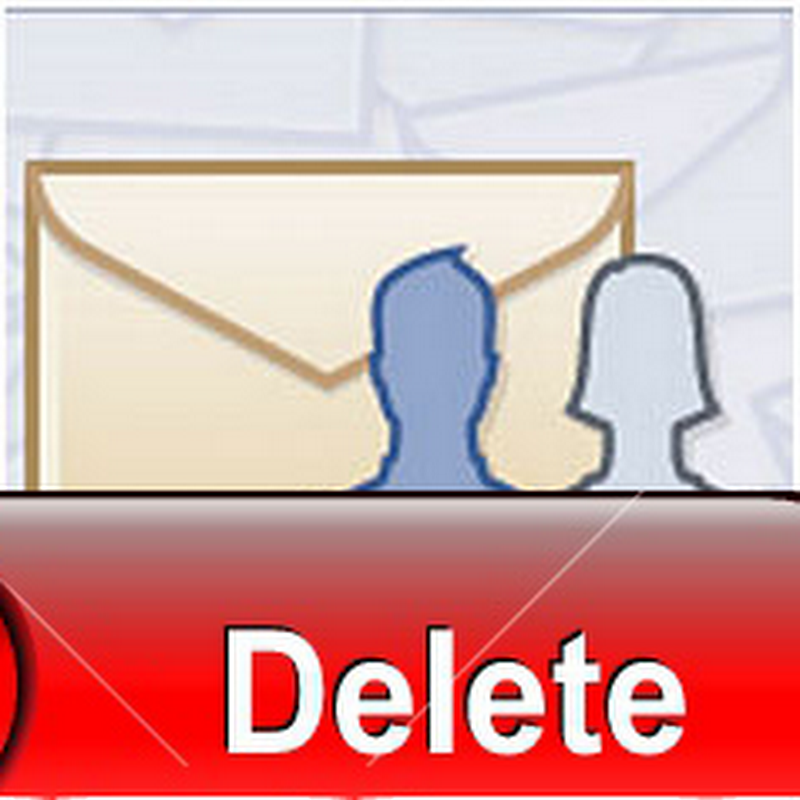How To Access Multiple Gmail Accounts in Same Browser
0
How To Access Multiple Gmail Accounts in Same Browser
 Nowadays almost everyone has at least three email addresses and it’s
not uncommon these days to use your different emails for different
purposes.You may have one separate email for business purpose one
separate mail for using facebook, and one for fake purpose:).But what
you do when you need to open two of them at a time in same
browser?usually It is not possible to open multiple account at the same
time in a same browser.Do you log out from the previous opened account
or mail account and then enter your second email and login again and
that process keeps on going again and again till you don’t checked your
all mail accounts.
Nowadays almost everyone has at least three email addresses and it’s
not uncommon these days to use your different emails for different
purposes.You may have one separate email for business purpose one
separate mail for using facebook, and one for fake purpose:).But what
you do when you need to open two of them at a time in same
browser?usually It is not possible to open multiple account at the same
time in a same browser.Do you log out from the previous opened account
or mail account and then enter your second email and login again and
that process keeps on going again and again till you don’t checked your
all mail accounts.If you do so then I must say that you are still living in your old days.it is the time to know the power of technology.there are number of services out there which are waiting for you and that’s what we are here to teach you.
lets come back to the point, if you are still following the same pattern of login logout which I have discussed above then now you can be free to do this procedure again.Because there is a simple trick by which you can access your all account at the same time and in same browser.I am going to share that simple trick with you by which you will be able to open your multiple email accounts in same browser.
The multiple inbox feature can also be enabled to access third party email accounts (hotmail, your ISP email, etc.) alongside your Gmail account.You can even use it to display certain sections or labels within your Gmail account.so if you’d like to take advantage of this awesome way to manage your email, this is the right tutorial for you.
I am using Gmail and its upgraded version(new interface) and this is simplest method much easier than others methods on the internet.
Follow these simple steps to multiple sign in for Gmail
- Go to Gmail and Sign in to your any one Gmail account.
- Tick the option Stay signed in
- You will be carried straight to your inbox for that specific Gmail.
- Now go to top-right corner in your inbox. Click on drop-down menu as shown in below image.
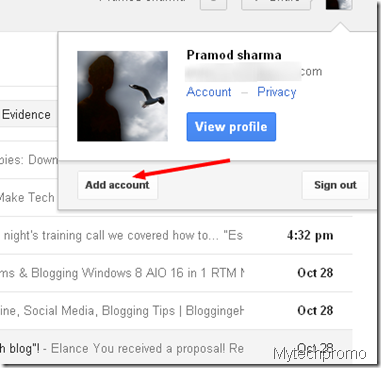
- This will show you details about the current sign in user.
- Now click on Add account at the bottom as shown in above image.
- This will carry you to sign in to another Gmail account. Put your username and password and sign in.
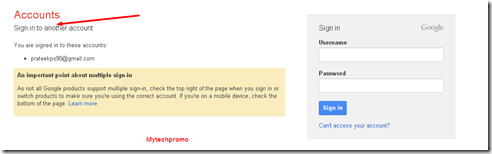
- You will be carried to your second Gmail account inbox.
- You have successfully signed in two Gmail accounts.
- Now just select any one Gmail account from drop down menu. You will be carried to that specific Gmail account.
- Similarly you can add more Gmail account for which you want to sign in from the same browser.