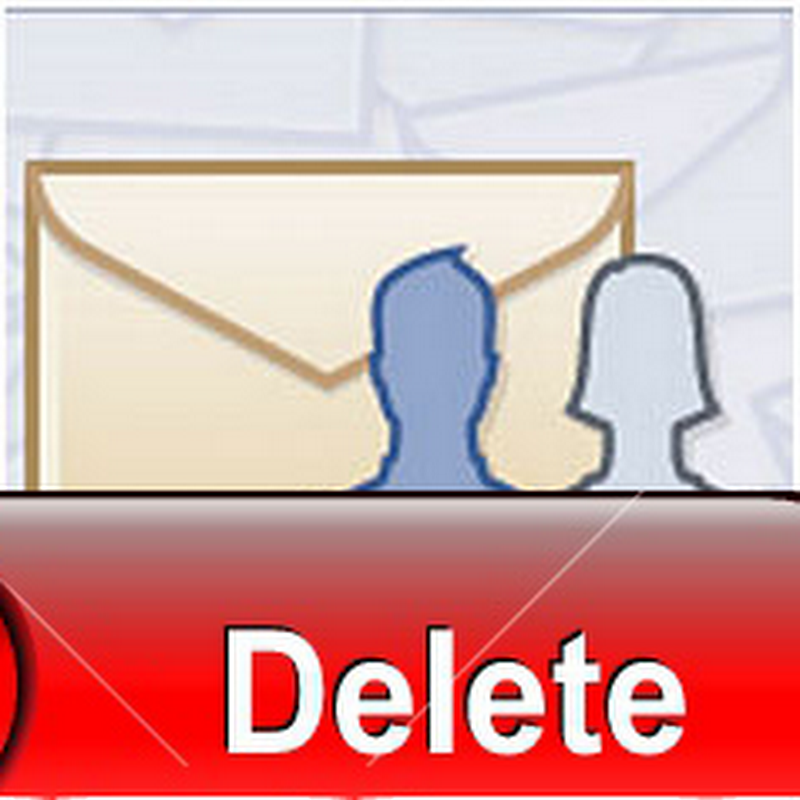Best Microsoft Word Shortcut Keys You Must Know
0
Best Microsoft Word Shortcut Keys You Must Know
 All of us are well aware of the function and use of Microsoft word.It
was first released in 1983 under the name Multi-Tool Word and now its
newly released version MS word 2013 has been came in market.We always
use Microsoft word in our daily work which may be your office work
report, school work ,university project report and much more.The basics
of this software are well known for everyone, but to perform faster
working on your project you must know the shortcuts key so that you can
use them frequently, because you uses keyboard for the purpose of
writing in Microsoft Word and you have no need to take your mouse and
watch through your window.It will take your lots of time and
energy.Hence in today’s tutorial I am sharing the basics keyboard
shortcuts by learning which you will be able to finish your work
quickly.The followings are shortcut keys and mouse shortcuts that can be
used for Microsoft Word.
All of us are well aware of the function and use of Microsoft word.It
was first released in 1983 under the name Multi-Tool Word and now its
newly released version MS word 2013 has been came in market.We always
use Microsoft word in our daily work which may be your office work
report, school work ,university project report and much more.The basics
of this software are well known for everyone, but to perform faster
working on your project you must know the shortcuts key so that you can
use them frequently, because you uses keyboard for the purpose of
writing in Microsoft Word and you have no need to take your mouse and
watch through your window.It will take your lots of time and
energy.Hence in today’s tutorial I am sharing the basics keyboard
shortcuts by learning which you will be able to finish your work
quickly.The followings are shortcut keys and mouse shortcuts that can be
used for Microsoft Word.- The 25 window8 Keyboard Shortcuts and Hotkeys
Mouse shortcuts
Double-click (on a word)Select the word.
Single-click (anywhere in a sentence) + Holding CTRL
Select the entire sentence.
Triple-click (anywhere in a paragraph)
Select the entire paragraph.
Click, hold, drag, then release
Select text from the click position to release position.
Click first position, hold SHIFT key, then click 2nd position
Select text from the 1st position to the 2nd position.
Hold ALT key, then click and drag
Vertical select text.
Hold CTRL key, then scroll wheel
Zoom in/out.
Keyboard shortcuts
Ctrl + ASelect all (including text, graphics).
Ctrl + B
Bold.
Ctrl + I
Italic.
Ctrl + U
Underline.
Ctrl + C
Copy.
Ctrl + V
Paste.
Ctrl + X
Cut.
Ctrl + F
Find.
Ctrl + Z
Undo.
Ctrl + Y
Redo.
Ctrl + P
Open the print dialog.
Ctrl + K
Insert link.
Ctrl + L
Left align.
Ctrl + E
Center align.
Ctrl + R
Right align.
Ctrl + M
Indent.
Ctrl + (left arrow)
Moves one word to the left.
Ctrl + (right arrow)
Moves one word to the right.
Ctrl + (up arrow)
Moves cursor to the beginning of the paragraph.
Ctrl + (down arrow)
Moves cursor to the end of the paragraph.
Ctrl + Shift + F
Change font.
Ctrl + Shift + *
View/hide non-printing characters.
Ctrl + Del
Deletes word to the right of cursor.
Ctrl + Backspace
Deletes word to the left of cursor.
Ctrl + End
Moves cursor to the end of document.
Ctrl + Home
Moves cursor to the beginning of document.
Ctrl + Spacebar
Reset highlighted text to the default font.
Ctrl + 1
Single-space.
Ctrl + 2
Double-space.
Ctrl + 5
1.5-line.
Ctrl + Alt + 1
Format text: heading 1.
Ctrl + Alt + 2
Format text: heading 2.
Ctrl + Alt + 3
Format text: heading 3.
F1
Help.
F4
Repeat the last action
F5
Go to .
F7
Spelling and grammar.
F12
Save as.
F8 then (left arrow)
Increase selection to the left by one character
F8 then (right arrow)
Increase selection to the right by one character
Ctrl + F1
Task Pane.
Ctrl + F2
Print preview.
Alt + Ctrl + F2
New document.
Shift + F3
Cycle between capitalized formats
Ctrl + Insert
Copy.
Shift + Insert
Paste.
Shift + End
Select from current position to the end of the line.
Shift + Home
Select from current position to the beginning of the line.
Ctrl + Shift + (left arrow)
Select from current position to the beginning of the word.
Ctrl + Shift + (right arrow)
Select from current position to the end of the word.
Ctrl + Shift + (up arrow)
Select from current position to the beginning of the document.
Ctrl + Shift + (down arrow)
Select from current position to the end of the document.
Ctrl + Shift + Page Up
Select from current position to the beginning of the window.
Ctrl + Shift + Page Down
Select from current position to the end of the window.
Shift + Page Up
One screen page up.
Shift + Page Down
One screen page down.
Shift + F7
Thesaurus check selected text.
Shift + F12
Save.
Ctrl + Shift + F12
Print.
Alt + Shift + D
Insert the current date.
Alt + Shift + T
Insert the current time.
Read Further: