How to Find Duplicate Photos in Windows
0
How to Find Duplicate Photos in Windows
What we hardly realize is that we’ve created a monster – now we have too many photos or pictures to deal with. There are millions of images sitting in our computer or hard disk. Every time we import pictures from camera to computer and do not delete the images on the camera – we increase the possibility and most likely create a duplicate image when you perform the next import.
How to Find Duplicate Photos in Windows
1. The first step is to bring all your photos in one place. I decided to bring all my photos to my Windows computer. For illustration purpose, I’ll using one of the photos folders.2. Download Awesome Duplicate Photo Finder. What I found is Awesome Duplicate Photo Finder is really awesome. It is a free powerful tool, that helps you to find and remove duplicate photos on your PC. With this program you can easily clean up your photo collection from duplicates or even similar images.
3. Requirements to install Awesome Duplicate Photo Finder.
- Microsoft Windows 2000/XP/2003 Server/Vista/Windows 7
- CPU: 400 MHz or greater
- RAM: 512 MB or greater
- 5 MB hard drive space available
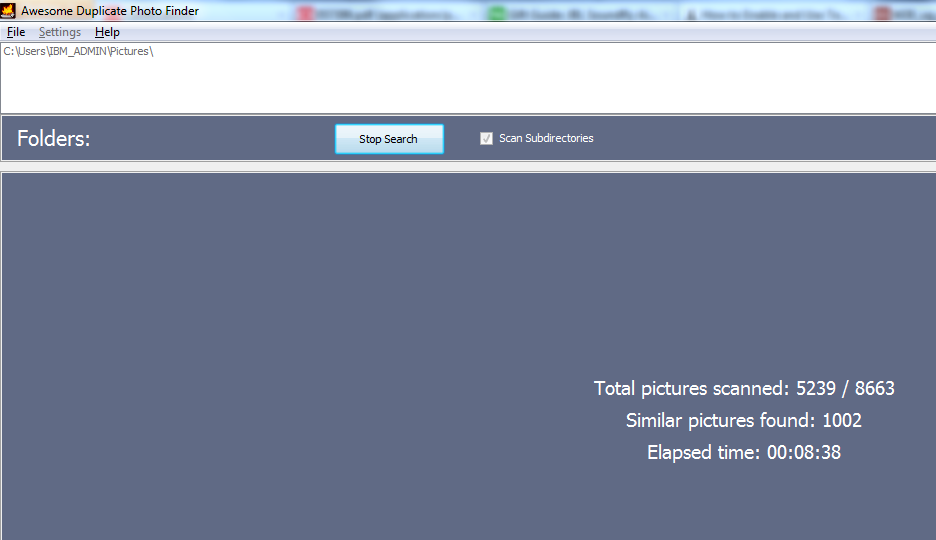
5. It will take a few minutes, depending on
the number of photos you have. For this example, I used a folder which
had 8663 files (including files in the subfolders).
6. The best part is that the end result
provides photos and percent match. With similar photos, you get the
option to delete photos, which though are not exactly the same, but are
similar. See two photos below – first one is a 100% match and next one
is a 23% match because of position of bird and water etc. Based on %
match, you can decide whether you really need 2 similar photos or not.
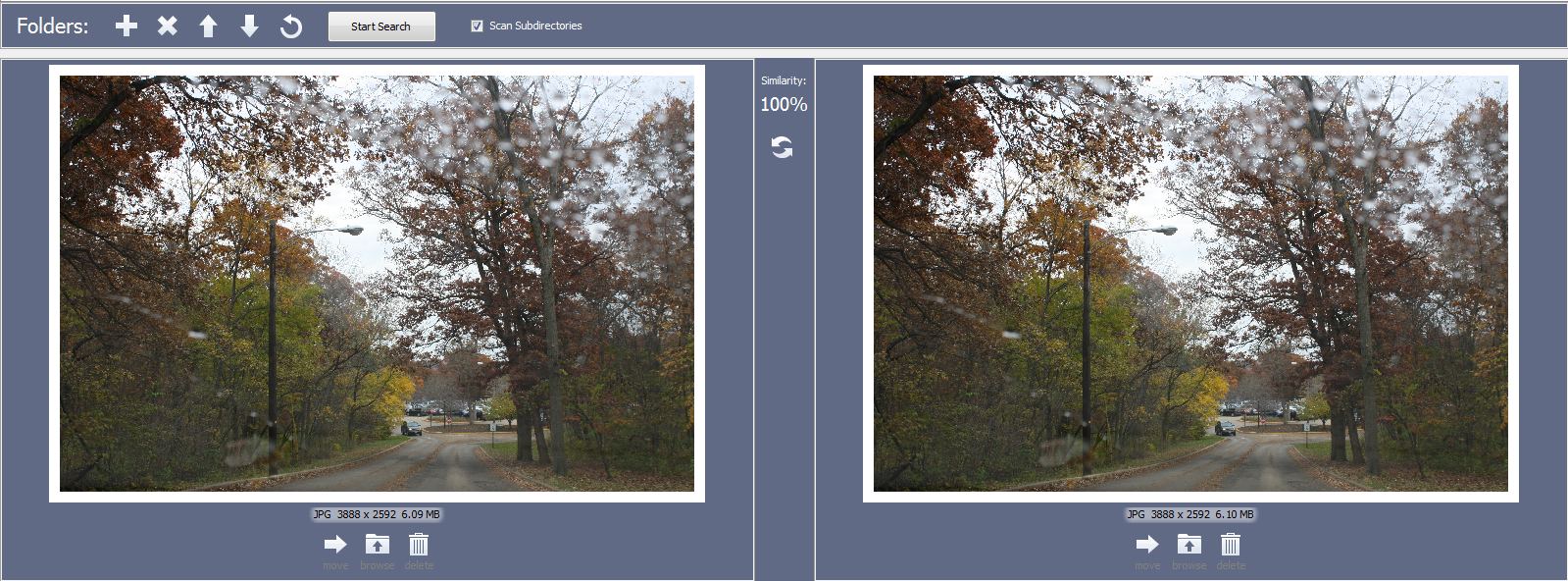
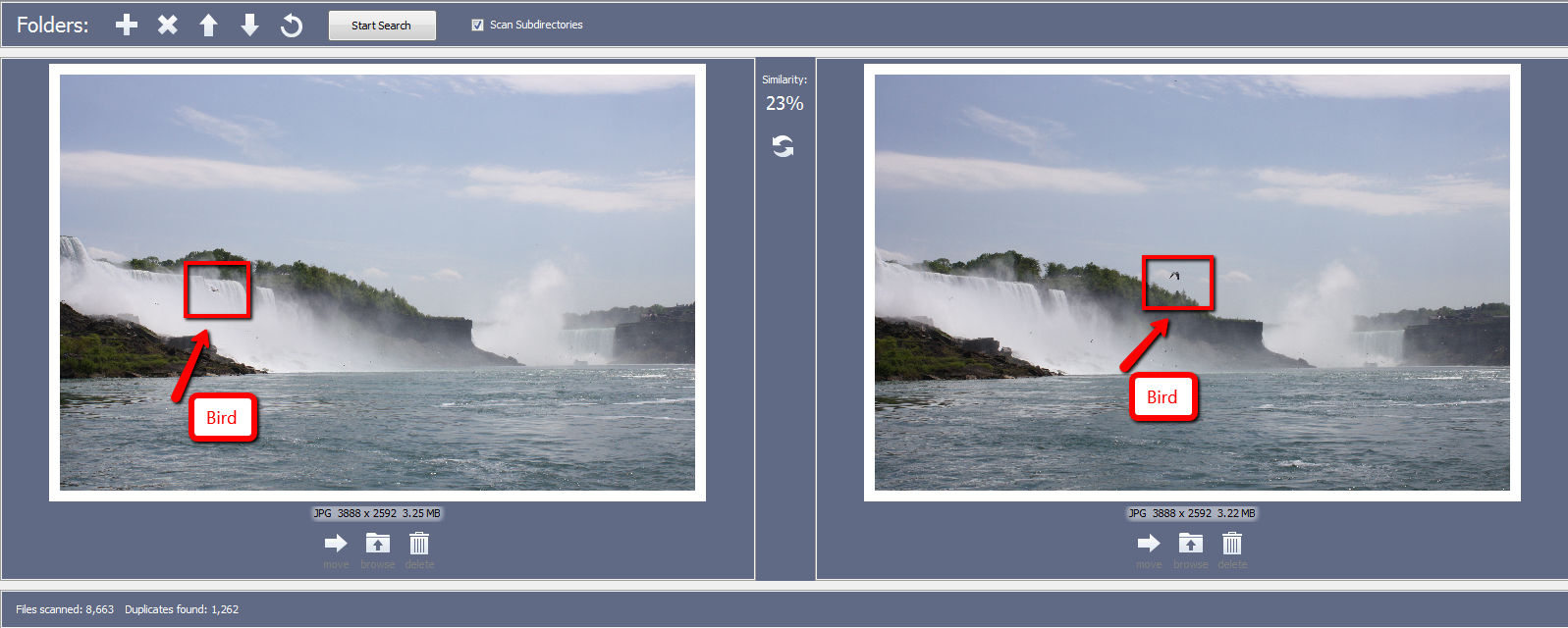
I’ve tried several tools and found this one to the best free tool available. Happy cleaning!
If you’d like to suggest some other tool – please let us know in the comments below.






