How to configure IDM extension for Chrome
0
How to configure IDM extension for Chrome?
1.You need to press on Chrome menu (arrow 1 on the image), and select "Settings" menu item (arrow 2 on the image). Then select "Extensions" tab (arrow 3 on the image).
Check that "IDM Integration" extension is enabled (arrow 4 on the image). If you use incognito mode in Chrome, you need to enable "Allow in incognito" checkbox (arrow 5 on the image).
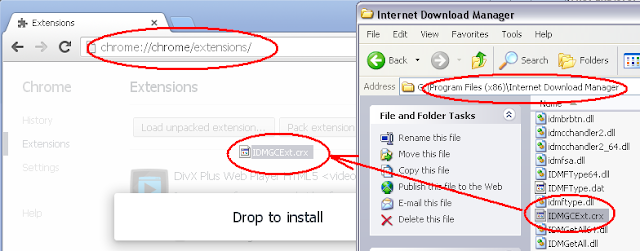
2.I deleted "IDM Integration" extension from Chrome by mistake. How can I reinstall it back?
You need to open IDM installation folder ("C:\Program Files\Internet Download Manager" by default), then drag and drop "IDMGCExt.crx" file into "Extensions" page opened in your Chrome browser:
1.You need to press on Chrome menu (arrow 1 on the image), and select "Settings" menu item (arrow 2 on the image). Then select "Extensions" tab (arrow 3 on the image).
Check that "IDM Integration" extension is enabled (arrow 4 on the image). If you use incognito mode in Chrome, you need to enable "Allow in incognito" checkbox (arrow 5 on the image).
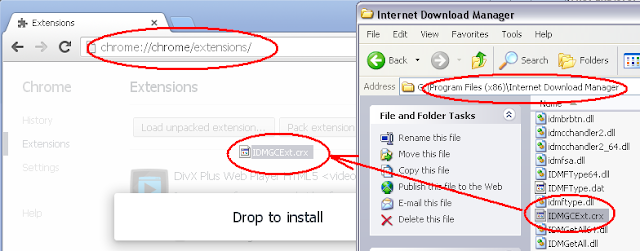
2.I deleted "IDM Integration" extension from Chrome by mistake. How can I reinstall it back?
You need to open IDM installation folder ("C:\Program Files\Internet Download Manager" by default), then drag and drop "IDMGCExt.crx" file into "Extensions" page opened in your Chrome browser:






